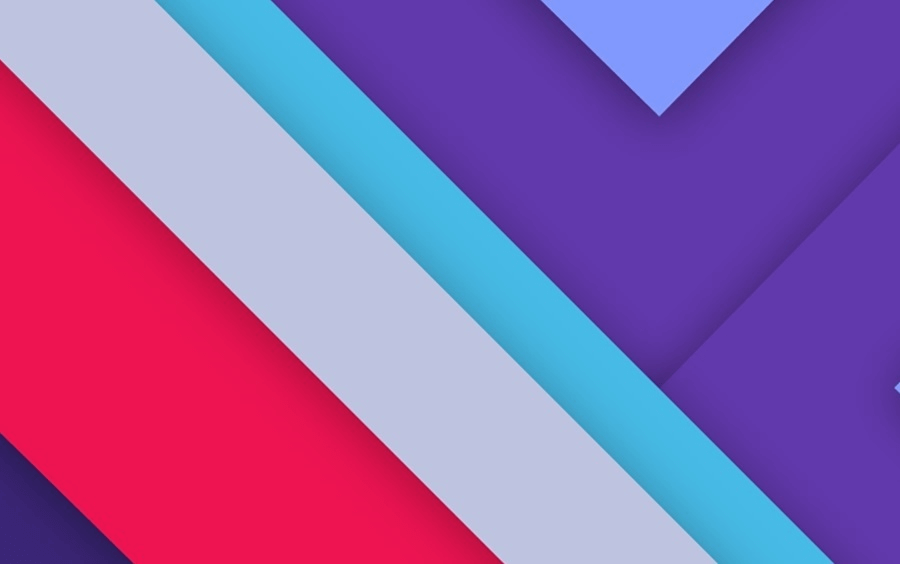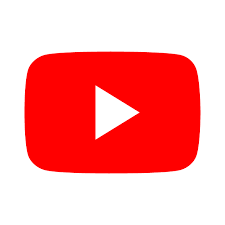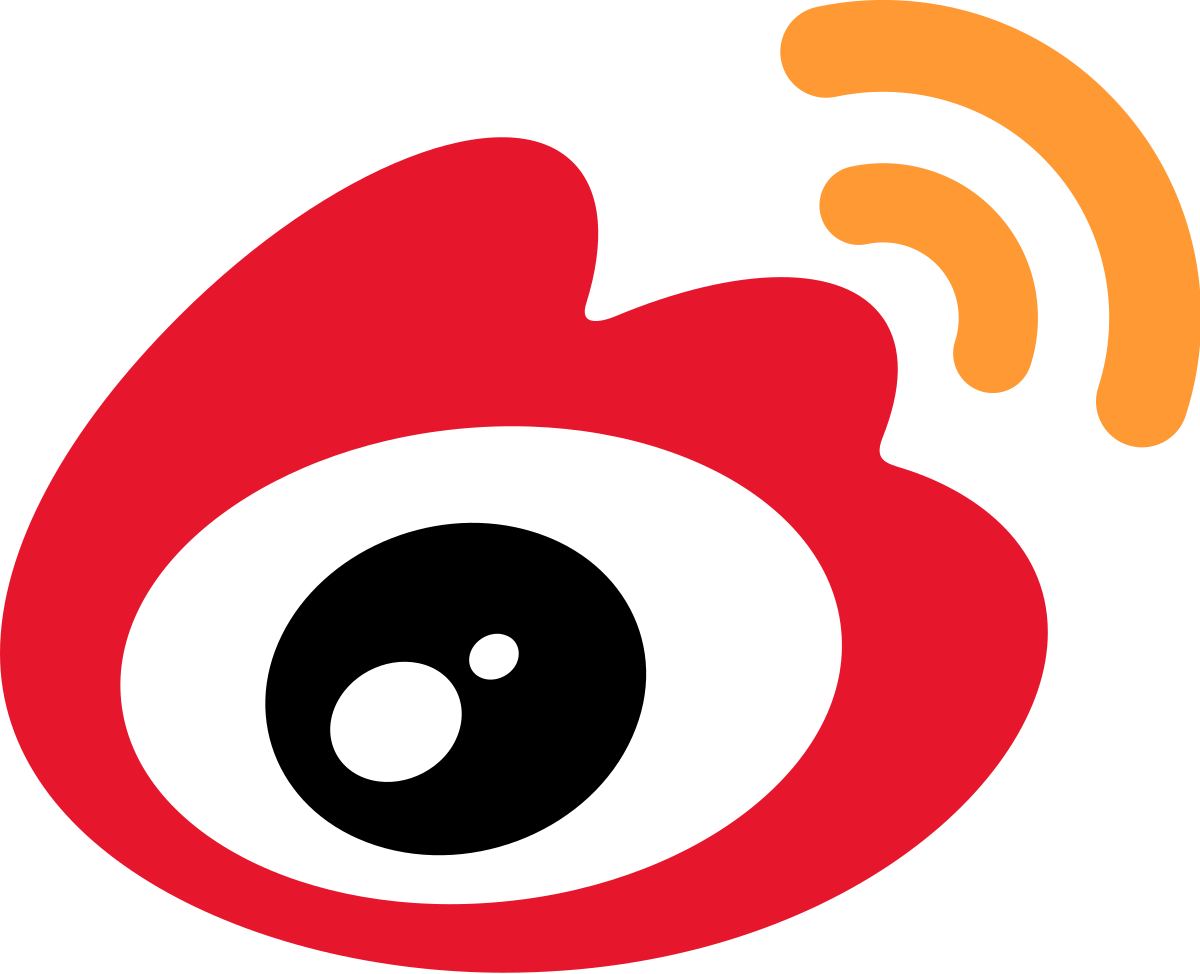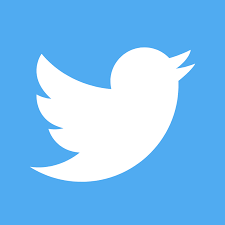Hexo+Butterfly主题配置
安装
下载主题到项目themes目录下

应用主题
配置Hexo根目录下的 _config.yml,把主题改为 butterfly
1 | theme: butterfly |
push项目:由于之前写了脚本,双击脚本即可。
初步效果:

安装插件
安装pug、stylus,不知道干嘛用的。
1 | npm install hexo-renderer-pug hexo-renderer-stylus --save |
页面配置
Front-matter
Front-matter 是 markdown 文件最上方区域,用于指定个别档案的变数。
- Page Front-matter 用于
页面配置 - Post Front-matter 用于
文章页配置
Page Front-matte
| 写法 | 解释 |
|---|---|
| title | 【必需】頁面標題 |
| date | 【必需】頁面創建日期 |
| type | 【必需】標籤、分類和友情鏈接三個頁面需要配置 |
| updated | 【可選】頁面更新日期 |
| description | 【可選】頁面描述 |
| keywords | 【可選】頁面關鍵字 |
| comments | 【可選】顯示頁面評論模塊(默認 true) |
| top_img | 【可選】頁面頂部圖片 |
| mathjax | 【可選】顯示mathjax(當設置mathjax的per_page: false時,才需要配置,默認 false) |
| katex | 【可選】顯示katex(當設置katex的per_page: false時,才需要配置,默認 false) |
| aside | 【可選】顯示側邊欄 (默認 true) |
| aplayer | 【可選】在需要的頁面加載aplayer的js和css,請參考文章下面的音樂 配置 |
| highlight_shrink | 【可選】配置代碼框是否展開(true/false)(默認為設置中highlight_shrink的配置) |
Post Front-matter
| 写法 | 解释 |
|---|---|
| title | 【必需】文章標題 |
| date | 【必需】文章創建日期 |
| updated | 【可選】文章更新日期 |
| tags | 【可選】文章標籤 |
| categories | 【可選】文章分類 |
| keywords | 【可選】文章關鍵字 |
| description | 【可選】文章描述 |
| top_img | 【可選】文章頂部圖片 |
| cover | 【可選】文章縮略圖(如果沒有設置top_img,文章頁頂部將顯示縮略圖,可設為false/圖片地址/留空) |
| comments | 【可選】顯示文章評論模塊(默認 true) |
| toc | 【可選】顯示文章TOC(默認為設置中toc的enable配置) |
| toc_number | 【可選】顯示toc_number(默認為設置中toc的number配置) |
| toc_style_simple | 【可選】顯示 toc 簡潔模式 |
| copyright | 【可選】顯示文章版權模塊(默認為設置中post_copyright的enable配置) |
| copyright_author | 【可選】文章版權模塊的文章作者 |
| copyright_author_href | 【可選】文章版權模塊的文章作者鏈接 |
| copyright_url | 【可選】文章版權模塊的文章連結鏈接 |
| copyright_info | 【可選】文章版權模塊的版權聲明文字 |
| mathjax | 【可選】顯示mathjax(當設置mathjax的per_page: false時,才需要配置,默認 false) |
| katex | 【可選】顯示katex(當設置katex的per_page: false時,才需要配置,默認 false) |
| aplayer | 【可選】在需要的頁面加載aplayer的js和css,請參考文章下面的音樂 配置 |
| highlight_shrink | 【可選】配置代碼框是否展開(true/false)(默認為設置中highlight_shrink的配置) |
| aside | 【可選】顯示側邊欄 (默認 true) |
标签页
- 前往Hexo项目根目录
- 输入
hexo new page tags - 找到
source/tags/index.md - 修改这个文件:记得添加
type: "tags"
1 | --- |
分类页
- 前往Hexo项目根目录
- 输入
hexo new page categories - 找到
source/categories/index.md - 修改这个文件:记得添加
type: "categories"
1 | --- |
友情链接页
创建友链页面
- 前往Hexo项目根目录
- 输入
hexo new page link - 找到
source/link/index.md - 修改这个文件:记得添加
type: "link"
1 | --- |
添加友链
本地生成
在Hexo博客目录中的
source/_data(如果沒有 _data 文件夾,请自行创建),创建文件link.yml1
2
3
4
5
6
7
8
9
10
11
12
13
14
15
16
17
18
19
20
21
22
23- class_name: 友情链接
class_desc: 那些人,那些事
link_list:
- name: Hexo
link: https://hexo.io/zh-tw/
avatar: https://d33wubrfki0l68.cloudfront.net/6657ba50e702d84afb32fe846bed54fba1a77add/827ae/logo.svg
descr: 快速、簡單且強大的網誌框架
- class_name: 網站
class_desc: 值得推薦的網站
link_list:
- name: Youtube
link: https://www.youtube.com/
avatar: https://i.loli.net/2020/05/14/9ZkGg8v3azHJfM1.png
descr: 視頻網站
- name: Weibo
link: https://www.weibo.com/
avatar: https://i.loli.net/2020/05/14/TLJBum386vcnI1P.png
descr: 中國最大社交分享平台
- name: Twitter
link: https://twitter.com/
avatar: https://i.loli.net/2020/05/14/5VyHPQqR6LWF39a.png
descr: 社交分享平台class_name和class_desc支持 html 格式书写,如不需要,也可以留空。远程拉取
从 4.0.0 開始,支持从远程记载友情链接,远程拉取只支持 json。
注意: 选择远程加载后,本地生成的方法会失效。
在
source/link/index.md的 front-matter 添加远程链接1
flink_url: xxxxx
Json 的格式
1
2
3
4
5
6
7
8
9
10
11
12
13
14
15
16
17
18
19
20
21
22
23
24
25
26
27
28
29
30
31
32
33
34
35
36
37
38[
{
"class_name": "友情鏈接",
"class_desc": "那些人,那些事",
"link_list": [
{
"name": "Hexo",
"link": "https://hexo.io/zh-tw/",
"avatar": "https://d33wubrfki0l68.cloudfront.net/6657ba50e702d84afb32fe846bed54fba1a77add/827ae/logo.svg",
"descr": "快速、簡單且強大的網誌框架"
}
]
},
{
"class_name": "網站",
"class_desc": "值得推薦的網站",
"link_list": [
{
"name": "Youtube",
"link": "https://www.youtube.com/",
"avatar": "https://i.loli.net/2020/05/14/9ZkGg8v3azHJfM1.png",
"descr": "視頻網站"
},
{
"name": "Weibo",
"link": "https://www.weibo.com/",
"avatar": "https://i.loli.net/2020/05/14/TLJBum386vcnI1P.png",
"descr": "中國最大社交分享平台"
},
{
"name": "Twitter",
"link": "https://twitter.com/",
"avatar": "https://i.loli.net/2020/05/14/5VyHPQqR6LWF39a.png",
"descr": "社交分享平台"
}
]
}
]
友情链接页面设置
由 2.2.0 起,友情链接界面可以由用户自己自定义,只需要在友情链接的md设置就行,以普通的Markdown格式书写。
图库
图库页面只是普通的頁面,只需要 hexo n page xxxxx 创建页面就行
然后使用标签外掛 galleryGroup,具体用法查看对应的內容。
1 | <div class="gallery-group-main"> |
1 | {% gallery %} |








如果想要使用 /photo/ohmygirl 这样的链接显示图片内容
可以把创建好的 ohmygirl 整个文件夹移到 photo文件夹里去
404页面
主题内置了一个简单的404页面,可在设置中开启
本地预览时,访问出错的网站是不会跳到404页面的。
如需本地预览,访问http://localhost:4000/404.html。
1 | # A simple 404 page |

语言
修改站点配置文件 _config.yml
默认语言是 en
主题支持三种语言
- default(en)
- zh-CN (简体中文)
- zh-TW (繁体中文)
网站资料
修改网站各种资料,例如标题、副标题和邮箱等个人资料,请修改博客根目录的 _config.yml

导航菜单
修改 主题配置文件
1 | Home: / || fas fa-home |
必须是 /xxx/,后面||分开,然后写图标名。
如果不希望显示图标,图标名可不写。
默认子目录是展开的,如果你想要隐藏,在子目录里添加 hide 。
1 | List||fas fa-list||hide: |
注意: 导航的文字可自行更改
例如:
1 | menu: |

代码
代码块中的所有功能只适用于 Hexo 自带的代码渲染
如果使用第三方的渲染器,不一定会有效
代码高亮主题
默认主题
Butterfly 支持6种代码高亮样式:
- darker
- pale night
- light
- ocean
- mac
- mac light
修改 主题配置文件
例如:
1 | highlight_theme: light |
darker

pale night

light

ocean

mac

mac light

自定义主题
主题从 3.0 开始,支持使用自定义的代码顔色。
1)Highlight
以使用Kimbie dark主题配色为例子
2)配置hljs为true
修改Hexo根目录下的_config.yml
1 | highlight: |
3)配置highlight_theme为false
修改主题配置文件
1 | highlight_theme: false |
4)下载和修改CSS文件
在Github上找到这个CSS
在Hexo的根目录source文件夹下创立一个self文件夹,在self文件夹创建一个Kimbiedark.css文件
把Github上Kimbie dark的CSS代码复制到Kimbiedark.css去。(也可以直接从Github上下载这个CSS)
Kimbiedark.css代码如下:
1 | /* |
修改这个CSS文件为
1 | /* |
5)引入文件
修改主题配置文件
1 | inject: |
6)运行Hexo
效果:

代码复制
主题支持代码复制功能
修改 主题配置文件
1 | highlight_copy: true |
代码框展开/关闭
在默认情况下,代码框自动展开,可设置是否所有代码框都关闭状态,点击>可展开代码
- true 全部代码框不展开,需点击
>打开 - false 代码框展开,有
>点击按钮 - none 不显示
>按钮
修改 主题配置文件
1 | highlight_shrink: true #代码框不展开,需点击 '>' 打开 |
你也可以在post/page页对应的markdown文件front-matter添加highlight_shrink来独立配置。
当
主题配置文件中的highlight_shrink设为true时,可在front-matter添加highlight_shrink: false来单独配置文章展开代码框。当
主题配置文件中的highlight_shrink设为false时,可在front-matter添加highlight_shrink: true来单独配置文章收缩代码框。
代码换行
在默认情况下,Hexo 在编译的时候不会实现代码自动换行。如果你不希望在代码块的区域里有横向滚动条的话,可以考虑开启这个功能。
修改 主题配置文件
1 | code_word_wrap: true |
如果是使用 highlight 或 prismjs 渲染,需要找到 Hexo 配置文件_config.yml,将line_number改成false:
1 | highlight: |
代码高度限制
3.7.0 及以上支持
可配置代码高度限制,超出的部分会隐藏,并显示展开按钮。
1 | highlight_height_limit: false # unit: px |
注意:
- 单位是 px,直接添加数字,如 200
- 实际限制高度为
highlight_height_limit + 30 px,多增加 30px 限制,目的是避免代码高度只超出highlight_height_limit 一点时,出现展开按钮,展开没内容。 - 不适用于隐藏后的代码块( css 设置 display: none)
社交图标
Butterfly支持 font-awesome v6图标.
书写格式 图标名:url || 描述性文字
1 | social: |
图标名可在这寻找
PC:

Mobile:

主页文章节选(自动节选和文章页description)
因为主题UI的关係,主页文章节选只支持自动节选和文章页description。
在butterfly里,有四种可供选择
- description: 只显示description
- both: 优先选择description,如果没有配置description,则显示自动节选的内容
- auto_excerpt:只显示自动节选
- false: 不显示文章内容
修改 主题配置文件
1 | index_post_content: |
之后在front-matter里添加description以及内容即可。
顶部图
如果不要显示顶部图,可直接配置 disable_top_img: true
配置中的值:
| 配置 | 解释 |
|---|---|
| index_img | 主页的 top_img |
| default_top_img | 默认的 top_img,当页面的 top_img 没有配置时,会显示 default_top_img |
| archive_img | 归档页面的 top_img |
| tag_img | tag 子页面 的 默认 top_img |
| tag_per_img | tag 子页面的 top_img,可配置每个 tag 的 top_img |
| category_img | category 子页面 的 默认 top_img |
| category_per_img | category 子页面的 top_img,可配置每个 category 的 top_img |
其它页面 (tags/categories/自建页面)和 文章页 的 top_img ,请到对应的 md 页面设置front-matter中的top_img
以上所有的 top_img 可配置以下值
3.2.0 以下版本的配置只支持
- 留空,true 和 false - 显示默认的顔色
- img链接 - 显示所配置的图片
| 配置的值 | 效果 |
|---|---|
| 留空 | 显示默认的top_img(如有),否则显示默认的顔色(文章页top_img留空的话,会显示 cover 的值) |
| img链接 | 图片的链接,显示所配置的图片 |
| 顔色( HEX值 - #0000FF RGB值 - rgb(0,0,255) 顔色单词 - orange 渐变色 - linear-gradient( 135deg, #E2B0FF 10%, #9F44D3 100%) ) |
对应的顔色 |
| transparent | 透明 |
| false | 不显示 top_img |
tag_per_img 和 category_per_img 是 3.2.0 新增的内容,可对 tag 和 category 进行单独的配置
并不推荐为每个 tag 和每个 category 都配置不同的顶部图,因为配置太多会拖慢生成速度
1 | tag_per_img: |
文章置顶
【推荐】hexo-generator-index从 2.0.0 开始,已经支持文章置顶功能。你可以直接在文章的front-matter区域里添加sticky: 1属性来把这篇文章置顶。数值越大,置顶的优先级越大。
文章封面
文章的markdown文档上,在Front-matter添加cover,并填上要显示的图片地址。
如果不配置cover,可以设置显示默认的cover.
如果不想在首页显示cover,可以设置为false
修改 主题配置文件
1 | cover: |
当配置多张图片时,会随机选择一张作为cover.此时写法应为
1 | default_cover: |
文章页相关配置
文章meta显示
这个选项是用来显示文章的相关信息的。
修改 主题配置文件
1 | post_meta: |
主页

文章页


date_format 是 3.2.0 新增的内容,配置时间显示明确时间还是相对时间
相对时间

明确时间

文章版权
为你的博客文章展示文章版权和许可协议。
修改 主题配置文件
1 | post_copyright: |
由于Hexo 4.1开始,默认对网址进行解码,以至于如果是中文网址,会被解码,可设置decode: true来显示中文网址。
如果有文章(例如:转载文章)不需要显示版权,可以在文章Front-matter单独设置
1 | copyright: false |
从3.0.0开始,支持对单独文章设置版权信息,可以在文章Front-matter单独设置
1 | copyright_author: xxxx |
文章打赏
在你每篇文章的结尾,可以添加打赏按钮。相关二维码可以自行配置。
对于没有提供二维码的,可配置一张软件的icon图片,然后在link上添加相应的打赏链接。用户点击图片就会跳转到链接去。
link可以不写,会默认为图片的链接。
修改 主题配置文件
1 | reward: |
TOC
在文章页,会有一个目录,用于显示TOC。
修改 主题配置文件
1 | toc: |
| 属性 | 解释 |
|---|---|
| post | 文章页是否显示 TOC |
| page | 普通页面是否显示 TOC |
| number | 是否显示章节数 |
| expand | 是否展开 TOC |
| style_simple | 简洁模式(侧边栏只显示 TOC, 只对文章页有效 ) |
Toc

为特定的文章配置
在你的文章md文件的头部,加入toc_number和toc,并配置true或者false即可。
主题会优先判断文章Markdown的Front-matter是否有配置,如有,则以Front-matter的配置为準。否则,以主题配置文件中的配置为準
相关文章
相关文章推荐的原理是根据文章tags的比重来推荐
修改 主题配置文件
1 | related_post: |
文章锚点
开启文章锚点后,当你在文章页进行滚动时,文章链接会根据标题ID进行替换
(注意: 每替换一次,会留下一个歷史记录。所以如果一篇文章有很多锚点的话,网页的歷史记录会很多。)
修改 主题配置文件
1 | # anchor |
文章过期提醒
可设置是否显示文章过期提醒,以更新时间为基準。
1 | # Displays outdated notice for a post (文章过期提醒) |
limit_day: 距离更新时间多少天才显示文章过期提醒
message_prev : 天数之前的文字
message_next:天数之后的文字
style: flat

style: simple

文章编辑按钮
在文章标题旁边显示一个编辑按钮,点击会跳转到对应的链接去。
1 | # Post edit |
文章分页按钮
可设置分页的逻辑,也可以关闭分页显示
1 | # post_pagination (分页) |
| 参数 | 解释 |
|---|---|
| post_pagination: false | 关闭分页按钮 |
| post_pagination: 1 | 下一篇显示的是旧文章 |
| post_pagination: 2 | 下一篇显示的是新文章 |

头像
修改 主题配置文件
1 | avatar: |
图片描述
可开启图片Figcaption描述文字显示
优先显示图片的 title 属性,然后是 alt 属性
修改 主题配置文件
1 | photofigcaption: true |
之后在图片底部会显示描述文字
复制相关配置
可配置网站是否可以复製、复製的内容是否添加版权信息
1 | # copy settings |
| 配置 | 解释 |
|---|---|
| enable | 是否开启网站复製权限 |
| copyright | 复製的内容后面加上版权信息 |
| enable | 是否开启复製版权信息添加 |
| limit_count | 字数限制,当复製文字大于这个字数限制时,将在复製的内容后面加上版权信息 |
Footer设置
博客年份
since是一个来展示你站点起始时间的选项。它位于页面的最底部。
修改 主题配置文件
1 | footer: |
页脚自定义文本
custom_text是一个给你用来在页脚自定义文本的选项。通常你可以在这里写声明文本等。支持 HTML。
修改 主题配置文件
1 | custom_text: Hi, welcome to my <a href="https://butterfly.js.org/">blog</a>! |
对于部分人需要写 ICP 的,也可以写在 custom_text里
1 | custom_text: <a href="icp链接"><img class="icp-icon" src="icp图片"><span>备案号:xxxxxx</span></a> |
右下角按钮
繁简转换
简体繁体互换,右下角会有简繁转换按钮。
修改 主题配置文件
1 | translate: |
夜间模式
修改 主题配置文件
1 | # dark mode |
V2.0.0 开始增加一个选项,可开启自动切换light mode 和 dark mode
autoChangeMode: 1 跟随系统而变化,不支持的浏览器/系统将按照时间晚上6点到早上6点之间切换为 dark mode
autoChangeMode: 2 只按照时间 晚上6点到早上6点之间切换为 dark mode,其余时间为light mode
autoChangeMode: false 取消自动切换
阅读模式
閲读模式下会去掉除文章外的内容,避免干扰閲读。
只会出现在文章页面,右下角会有閲读模式按钮。
修改 主题配置文件
1 | readmode: true |
按钮排序
1 | # Don't modify the following settings unless you know how they work (非必要请不要修改 ) |
侧边栏设置
侧边排版
可自行决定哪个项目需要显示,可决定位置,也可以设置不显示侧边栏。
修改 主题配置文件
1 | aside: |
position: left

position: right

card_tags color: false

card_tags color: true

aside button
显示隐藏侧边栏按钮
访问人数 busuanzi (UV 和 PV)
访问 busuanzi 的官方网站查看更多的介绍。
修改 主题配置文件
1 | busuanzi: |


运行时间
网页已运行时间
修改 主题配置文件
1 | runtimeshow: |
最新评论
3.1.0 起支持
最新评论只会在刷新时才会去读取,并不会实时变化
由于 API 有 访问次数限制,为了避免调用太多,主题默认存取期限为 10 分鐘。也就是説,调用后资料会存在 localStorage 里,10分鐘内刷新网站只会去 localStorage 读取资料。 10 分鐘期限一过,刷新页面时才会去调取 API 读取新的数据。( 3.6.0 新增了 storage 配置,可自行配置缓存时间)
在侧边栏显示最新评论板块
修改 主题配置文件
1 | # Aside widget - Newest Comments |
部分配置解释:
| 配置 | 解释 |
|---|---|
| limit | 显示的数量 |
| storage | 设置缓存时间,单位 分鐘 |
| avatar | 是否显示头像 |
Demo

自定义添加栏目
适用于 >= 3.8.0
侧边栏现在支持自定义了,可以添加自己喜欢的 widget。
可添加自己的 widget,也可以对现有的 widget 进行排序(博客资料 和 公告这两个固定,其它的能排序)
widget 排序
只需要配置 sort_order就行。(使用了 Flex 佈局的 order 属性,具体可查看 mozilla文档。简单来讲,就是配置数字来实现排序,如果不配置,则默认为 0。数字越小,排序越靠前。
1 | aside: |
自定义 widget
如果你想添加自己的内容到侧边栏去,你可以自定义。
1)创建 widget.yml
在Hexo博客目录中的source/_data(如果没有 _data 文件夹,请自行创建),创建一个文件 widget.yml
2)格式
1 | top: |
参数详解
top: 创建的 widget 会出现在非 sticky 区域(即所有页面都会显示)
bottom: 创建的 widget 会出现在 sticky 区域(除了文章页都会显示)
| 参数 | 解释 |
|---|---|
| class_name | 所创建的 widget 父类 class 名 (可选) |
| id_name | 所创建的 widget 父类 id 名(可选) |
| name | 所创建的 widget 标题 |
| icon | 所创建的 widget 图标 |
| order | 所创建的 widget 排序 (可选) |
| html | 所创建的 widget 相关代码 |

生成的 代码 为
1 | <div class="card-widget 所写的 class_name" id="所写的 id_name" style="order: 所写的 order"> |
如果你需要对添加的 widget 进行 UI 调整,请自行添加 css 到 inject 去。
3)例子
以 访客地图 为例子
获取访客地图的 html 代码
1
<script type="text/javascript" id="clstr_globe" src="//clustrmaps.com/globe.js?d=5V2tOKp8qAdRM-i8eu7ETTO9ugt5uKbbG-U7Yj8uMl8"></script>
创建 widget.yml
1
2
3
4
5
6
7bottom:
- class_name: user-map
id_name: user-map
name: 访客地图
icon: fas fa-heartbeat
order:
html: '<script type="text/javascript" id="clstr_globe" src="//clustrmaps.com/globe.js?d=5V2tOKp8qAdRM-i8eu7ETTO9ugt5uKbbG-U7Yj8uMl8"></script>'运行 hexo

标签外挂(Tag Plugins)
标籤外挂是Hexo独有的功能,并不是标準的Markdown格式。
以下的写法,只适用于Butterfly主题,用在其它主题上不会有效果,甚至可能会报错。使用前请留意
标籤外挂虽然能为主题带来一些额外的功能和UI方面的强化,但是,标籤外挂也有明显的限制,使用时请留意。
Note (Bootstrap Callout)
通用设置
移植于next主题,并进行修改。
修改 主题配置文件
1 | note: |
icons和light_bg_offset只对方法一生效
Note 标籤外挂有两种用法
用法1
1 | {% note [class] [no-icon] [style] %} |
| 名称 | 用法 |
|---|---|
| class | 【可选】标识,不同的标识有不同的配色 ( default / primary / success / info / warning / danger ) |
| no-icon | 【可选】不显示 icon |
| style | 【可选】可以覆盖配置中的 style (simple/modern/flat/disabled) |
simple
1 | {% note simple %} |

modern
1 | {% note modern %} |

flat
1 | {% note flat %} |

disabled
1 | {% note disabled %} |

no-icon
1 | {% note no-icon %} |

用法2(自定义 icon)
3.2.0 以上版本支
1 | {% note [color] [icon] [style] %} |
| 名称 | 用法 |
|---|---|
| color | 【可选】顔色 (default / blue / pink / red / purple / orange / green) |
| icon | 【可选】可配置自定义 icon (只支持 fontawesome 图标, 也可以配置 no-icon ) |
| style | 【可选】可以覆盖配置中的 style (simple/modern/flat/disabled) |
simple
1 | {% note 'fab fa-cc-visa' simple %} |

modern
1 | {% note 'fab fa-cc-visa' modern %} |

flat
1 | {% note 'fab fa-cc-visa' flat %} |

disabled
1 | {% note 'fab fa-cc-visa' disabled %} |

no-icon
1 | {% note no-icon %} |

Gallery相册图库
2.2.0以上提供
一个图库集合。
写法
1 | <div class="gallery-group-main"> |
- name:图库名字
- description:图库描述
- link:连接到对应相册的地址
- img-url:图库封面的地址
在图库目录里有例子
Gallery相册
2.0.0以上提供
区别于旧版的Gallery相册,新的Gallery相册会自动根据图片长度进行排版,书写也更加方便,与markdown格式一样。可根据需要插入到相应的md。
写法
1 | {% gallery %} |
在图库目录里有例子
tag-hide
2.2.0以上提供
请注意,tag-hide内的标签外挂content内都不建议有h1 - h6 等标题。因为Toc会把隐藏内容标题也显示出来,而且当滚动屏幕时,如果隐藏内容没有显示出来,会导致Toc的滚动出现异常。
如果你想把一些文字、内容隐藏起来,并提供按钮让用户点击显示。可以使用这个标籤外挂。
Inline
inline 在文本里面添加按钮隐藏内容,只限文字
( content不能包含英文逗号,可用‚)
1 | {% hideInline content,display,bg,color %} |
content: 文本内容
display: 按钮显示的文字(可选)
bg: 按钮的背景颜色(可选)
color: 按钮文字的颜色(可选)
Demo
1 | 哪个英文字母最酷? {% hideInline 因为西装裤(C装酷),查看答案,#FF7242,#fff %} |
哪个英文字母最酷?
门里站着一个人?
Block
block独立的block隐藏内容,可以隐藏很多内容,包括图片,代码块等等
( display 不能包含英文逗号,可用‚)
1 | {% hideBlock display,bg,color %} |
- content: 文本内容
- display: 按钮显示的文字(可选)
- bg: 按钮的背景颜色(可选)
- color: 按钮文字的颜色(可选)
Demo
1 | 查看答案 |
查看答案
Toggle
2.3.0以上支持
如果你需要展示的内容太多,可以把它隐藏在收缩框里,需要时再把它展开。
( display 不能包含英文逗号,可用‚)
1 | {% hideToggle display,bg,color %} |
Demo
1 | {% hideToggle Butterfly安装方法 %} |
Butterfly安装方法
在你的博客根目录里
git clone -b master https://github.com/jerryc127/hexo-theme-butterfly.git themes/Butterfly
如果想要安装比较新的dev分支,可以
git clone -b dev https://github.com/jerryc127/hexo-theme-butterfly.git themes/Butterfly
mermaid
使用mermaid标籤可以绘製Flowchart(流程图)、Sequence diagram(时序图 )、Class Diagram(类别图)、State Diagram(状态图)、Gantt(甘特图)和Pie Chart(圆形图),具体可以查看mermaid文档
修改 主题配置文件
1 | # mermaid |
写法:
1 | {% mermaid %} |
例如:
1 | {% mermaid %} |
pie
title Key elements in Product X
"Calcium" : 42.96
"Potassium" : 50.05
"Magnesium" : 10.01
"Iron" : 5
Tabs
移植于next主题
使用方法
1 | {% tabs Unique name, [index] %} |
Demo 1 - 预设选择第一个【默认】
1 | {% tabs test1 %} |
This is Tab 1.
This is Tab 2.
This is Tab 3.
Demo 2 - 预设选择tabs
1 | {% tabs test2, 3 %} |
This is Tab 1.
This is Tab 2.
This is Tab 3.
Demo 3 - 没有预设值
1 | {% tabs test3, -1 %} |
This is Tab 1.
This is Tab 2.
This is Tab 3.
Demo 4 - 自定义Tab名 + 只有icon + icon和Tab名
1 | {% tabs test4 %} |
tab名字为第一个Tab
只有图标 没有Tab名字
名字+icon
Button
3.0以上适用
使用方法:
1 | {% btn [url],[text],[icon],[color] [style] [layout] [position] [size] %} |
Demo
1 | This is my website, click the button {% btn 'https://butterfly.js.org/',Butterfly %} |
This is my website, click the button Butterfly
This is my website, click the button Butterfly
This is my website, click the button Butterfly
This is my website, click the button Butterfly
This is my website, click the button Butterfly
1 | {% btn 'https://butterfly.js.org/',Butterfly,far fa-hand-point-right,block %} |
more than one button in center
1 | {% btn 'https://butterfly.js.org/',Butterfly,far fa-hand-point-right,larger %} |
1 | <div class="btn-center"> |
inlineImg
主题中的图片都是默认以块级元素显示,如果你想以内联元素显示,可以使用这个标签外挂。
1 | {% inlineImg [src] [height] %} |
Demo
1 | 你看我长得漂亮不 |
你看我长得漂亮不

我觉得很漂亮 
label
3.7.5 及以上版本适用
高亮所需的文字
1 | {% label text color %} |
| 参数 | 解释 |
|---|---|
| text | 【可选】背景颜色,默认为 default |
| color | default/blue/pink/red/purple/orange/green |
Demo
1 | 臣亮言:{% label 先帝 %}创业未半,而{% label 中道崩殂 blue %}。今天下三分,{% label 益州疲敝 pink %},此诚{% label 危急存亡之秋 red %}也!然侍衞之臣,不懈于内;{% label 忠志之士 purple %},忘身于外者,盖追先帝之殊遇,欲报之于陛下也。诚宜开张圣听,以光先帝遗德,恢弘志士之气;不宜妄自菲薄,引喻失义,以塞忠谏之路也。 |
臣亮言:先帝 创业未半,而中道崩殂 。今天下三分,益州疲敝 ,此诚危急存亡之秋 也!然侍衞之臣,不懈于内;忠志之士 ,忘身于外者,盖追先帝之殊遇,欲报之于陛下也。诚宜开张圣听,以光先帝遗德,恢弘志士之气;不宜妄自菲薄,引喻失义,以塞忠谏之路也。
宫中、府中,俱为一体;陟罚臧否,不宜异同。若有作奸 、犯科 ,及为忠善者,宜付有司,论其刑赏,以昭陛下平明之治;不宜偏私,使内外异法也。
timeline
4.0.0 以上支持
1 | {% timeline title,color %} |
| 参数 | 解释 |
|---|---|
| title | 标题/时间线 |
| color | timeline 颜色 default(留空) / blue / pink / red / purple / orange / green |
Demo
1 | {% timeline 2022 %} |
2022
01-02
这是测试页面
1 | {% timeline 2022,blue %} |
2022
01-02
这是测试页面
1 | {% timeline 2022,pink %} |
2022
01-02
这是测试页面
1 | {% timeline 2022,red %} |
2022
01-02
这是测试页面
1 | {% timeline 2022,purple %} |
2022
01-02
这是测试页面
1 | {% timeline 2022,orange %} |
2022
01-02
这是测试页面
1 | {% timeline 2022,green %} |
2022
01-02
这是测试页面
flink
4.1.0 支持
可在任何界面插入类似友情链接列表效果
内容格式与友情链接界面一样,支持 yml 格式
1 | {% flink %} |
Demo
1 | {% flink %} |
评论
从3.0.0开始,开启评论需要在comments-use中填写你需要的评论。
支持双评论显示,只需要配置两个评论(第一个为默认显示)
1 | comments: |
| 参数 | 解释 |
|---|---|
| use | 使用的评论(请注意,最多支持两个,如果不需要请留空) 注意:双评论不能是 Disqus 和 Disqusjs 一起,由于其共用同一个 ID,会出错 |
| text | 是否显示评论服务商的名字 |
| lazyload | 是否为评论开启lazyload,开启后,只有滚动到评论位置时才会加载评论所需要的资源(开启 lazyload 后,评论数将不显示) |
| count | 是否在文章顶部显示评论数 livere、Giscus 和 utterances 不支持评论数显示 |
| card_post_count | 是否在首页文章卡片显示评论数 gitalk、livere 、Giscus 和 utterances 不支持评论数显示 |
单评论

双评论

显示text

不显示text

与Disqus一样,但由于Disqus在中国大陆无法访问, 使用Disqusjs可以在无法访问Disqus时显示评论。具体可参考Disqusjs。
修改 主题配置文件
1 | disqusjs: |
当无法访问 Disqus 时,会显示

遵循 gitalk 的指示去获取你的 github Oauth 应用的 client id 和 secret 值。以及查看它的相关配置説明。
然后修改 主题配置文件:
1 | gitalk: |

遵循 Valine 的指示去配置你的 LeanCloud 应用。以及查看相应的配置説明。
然后修改 主题配置文件:
1 | valine: |
开启 visitor 后,文章页的访问人数将改为 Valine 提供,而不是 不蒜子
Valine于 v1.4.5 开始支持自定义表情,如果你需要自行配置,请在emojiCDN配置表情 CDN。
同时在Hexo 工作目录下的source/_data/创建一个json文件valine.json,等同于 Valine 需要配置的emojiMaps,valine.json配置方式可参考如下
>
valine.json
1 | { |

Waline - 一款从 Valine 衍生的带后端评论系统。可以将 Waline 等价成 With backend Valine。
具体配置可参考 waline 文档
然后修改 主题配置文件:
1 | waline: |
开启 pageview 后,文章页的访问人数将改为 Waline 提供,而不是 不蒜子

与Gitalk一样,基于 GitHub issues 的评论工具。相对于Gitalk,其相对需要权限较少。具体配置可参考Utterances。
修改 主题配置文件:
1 | utterances: |

Facebook Comments是Facebook提供的评论插件,需要登陆Facebook才可评论。
修改 主题配置文件
1 | # Facebook Comments Plugin |

Twikoo 是一个简洁、安全、无后端的静态网站评论系统,基于腾讯云开发。
具体如何配置评论,请查看 Twikoo文档
你只需要把获取到的 环境ID (envId) 填写到配置上去就行
修改 主题配置文件
1 | twikoo: |
| 参数 | 解释 |
|---|---|
| envId | 环境 ID |
| region | 环境地域,默认为 ap-shanghai,如果您的环境地域不是上海,需传此参数 |
| visitor | 是否显示文章閲读数 |
| option | 可选配置 |
开启 visitor 后,文章页的访问人数将改为 Twikoo 提供,而不是 不蒜子

一个基于 GitHub Discussions 的评论
1 | # Giscus |
具体配置的意思,请参考 Giscus 的文档

在线聊天
从3.0开始,Butterfly主题内置了多种在綫聊天工具。你可以选择开启一种,方便你与访客的交流。
这些工具都提供了一个按钮可以打开/关闭聊天窗口。
主题也提供了一个集合主题特色的按钮来替换这些工具本身的按钮,这个聊天按钮将会出现在右下角里。
你只需要把chat_btn打开就行。
修改 主题配置文件
1 | # Chat Button [recommend] |

为了不影响访客的体验,主题提供一个chat_hide_show配置
设为true后,使用工具提供的按钮时,只有向上滚动才会显示聊天按钮,向下滚动时会隐藏按钮。
修改 主题配置文件
1 | # The origin chat button is displayed when scrolling up, and the button is hidden when scrolling down |
如果使用工具自带的聊天按钮,按钮位置可能会遮挡右下角图标,请配置rightside-bottom调正右下角图标位置
配置chatra,需要知道Public key
打开chatra并註册账号。
你可以在Preferences中找到Public key

修改 主题配置文件
1 | # chatra |
chatra的样式可以Chat Widget自行配置

Demo

配置tidio,需要知道Public key
打开tidio并註册账号。
你可以在Preferences > Developer中找到Public key

修改 主题配置文件
1 | # tidio |
tidio的样式你可以Channels自行配置

Demo

打开daovoice和註册帐号
找到你的app id

修改 主题配置文件
1 | # daovoice |
可在聊天设置里配置聊天按钮等样式

Demo

打开Gitter和註册账号
创建一个community或者room,复製名称到设置去

修改 主题配置文件
1 | # gitter |
Demo

打开crisp并註册帐号
找到需要的网站ID
1 | # crisp |


分享
只能选择一个分享服务商
搜索系统
记得运行 hexo clean
你需要安装 hexo-algolia或 hexo-algoliasearch. 根据它们的説明文档去做相应的配置。
修改
主题配置文件
1 | algolia_search: |
记得运行 hexo clean
你需要安装
npm install hexo-generator-searchdb --save修改根目录下的
_config.yml1
2
3
4
5
6
7# 没有则添加
search:
path: search.xml
field: post
format: html
limit: 10000
content: true修改
主题配置文件
1 | local_search: |
| 参数 | 解释 |
|---|---|
| enable | 是否开启本地搜索 |
| preload | 预加载,开启后,进入网页后会自动加载搜索文件。关闭时,只有点击搜索按钮后,才会加载搜索文件 |
| CDN | 搜索文件的 CDN 地址(默认使用的本地链接) |
网站验证
如果需要搜索引擎收录网站,可能需要登录对应搜索引擎的管理平台进行提交。
各自的验证码可从各自管理平台拿到
修改 主题配置文件
1 | site_verification: |
分析统计
广告
主题已集成谷歌广告(自动广告)
修改 主题配置文件
1 | google_adsense: |

主题预留了三个位置可供插入广告,分别为主页文章(每三篇文章出现广告)/aside公告之后/文章页打赏之后。
把html代码填写到对应的位置
修改 主题配置文件
1 | ad: |
例如:
1 | index: <ins class="adsbygoogle" style="display:block" data-ad-format="fluid" data-ad-layout-key="xxxxxxxxxxxx" data-ad-client="ca-pub-xxxxxxxxxx" data-ad-slot="xxxxxxxxxx"></ins><script>(adsbygoogle=window.adsbygoogle||[]).push({})</script> |


Math数学
不要在标题里使用 mathjax 语法,toc 目录不一定能正确显示 mathjax,可能显示 mathjax 代码
建议使用 KaTex 获得更好的效果,下文有介绍!
修改 主题配置文件
1 | mathjax: |
如果
per_page设为true,则每一页都会加载Mathjax服务。设为 false,则需要在文章Front-matter添加mathjax: true,对应的文章才会加载 Mathjax 服务。
然后你需要修改一下默认的 markdown 渲染引擎来实现 MathJax 的效果。
以下操作在你 hexo 博客的目录下 (不是 Butterfly 的目录):
安装插件
1
2npm uninstall hexo-renderer-marked --save
npm install hexo-renderer-kramed --save配置 hexo 根目录的配置文件
1
2
3
4
5
6
7
8kramed:
gfm: true
pedantic: false
sanitize: false
tables: true
breaks: true
smartLists: true
smartypants: true
效果:

不要在标题里使用 KaTeX 语法,toc 目录不能正确显示 KaTeX。
首先禁用MathJax(如果你配置过 MathJax 的话),然后修改你的主题配置文件以便加载katex.min.css:
1 | katex: |
你不需要添加 katex.min.js 来渲染数学方程。相应的你需要卸载你之前的 hexo 的 markdown 渲染器,然后安装其它插件。
卸载掉 marked 插件,安装 hexo-renderer-markdown-it
1 | npm un hexo-renderer-marked --save # 如果有安装这个的话,卸载 |
在 hexo 的根目录的 _config.yml 中配置
1 | markdown: |
如需配置其它参数,请参考 katex 官网
注意,此方法生成的 katex 没有斜体
卸载掉 marked 插件,然后安装新的hexo-renderer-markdown-it-plus:
1 | # 替换 `hexo-renderer-kramed` 或者 `hexo-renderer-marked` 等hexo的markdown渲染器 |
注意到 hexo-renderer-markdown-it-plus已经无人持续维护, 所以我们使用 @upupming/hexo-renderer-markdown-it-plus。 这份 fork 的代码使用了 @neilsustc/markdown-it-katex同时它也是 VSCode 的插件 Markdown All in One所使用的, 所以我们可以获得最新的 KaTex 功能例如 \tag{}。
你还可以通过 @neilsustc/markdown-it-katex控制 KaTeX 的设置,所有可配置的选项参见 https://katex.org/docs/options.html。 比如你想要禁用掉 KaTeX 在命令行上输出的宂长的警告信息,你可以在根目录的 _config.yml 中使用下面的配置将 strict 设置为 false:
1 | markdown_it_plus: |
因为 KaTeX 更快更轻量,因此没有 MathJax 的功能多(比如右键菜单)。为那些使用 MathJax 的用户,主题也内置了 katex 的 复製 功能。
美化/特效
自定义主题颜色
可以修改大部分UI颜色
修改 主题配置文件,比如:
颜色值必须被双引号包裹,就像”#000”而不是#000。否则将会在构建的时候报错!
1 | theme_color: |
网站背景
默认显示白色,可设置图片或者颜色
修改 主题配置文件
1 | # 图片格式 url(http://xxxxxx.com/xxx.jpg) |
留意: 如果你的网站根目录不是’/‘,使用本地图片时,需加上你的根目录。
例如:网站是 https://yoursite.com/blog,引用一张img/xx.png图片,则设置background为 `url(/blog/img/xx.png)
background: url(https://i.loli.net/2019/09/09/5oDRkWVKctx2b6A.png)

footer背景
修改 主题配置文件
1 | # footer是否显示图片背景(与top_img一致) |
| 配置的值 | 效果 |
|---|---|
| 留空/false | 显示默认的顔色 |
| img链接 | 图片的链接,显示所配置的图片 |
| 顔色( HEX值 - #0000FF RGB值 - rgb(0,0,255) 顔色单词 - orange 渐变色 - linear-gradient( 135deg, #E2B0FF 10%, #9F44D3 100%) ) |
对应的顔色 |
| true | 显示跟 top_img 一样 |
true

打字效果
修改 主题配置文件
1 | # Typewriter Effect (打字效果) |
背景特效
好看的綵带背景,可设置每次刷新更换綵带,或者每次点击更换綵带
修改 主题配置文件
1 | canvas_ribbon: |
相关配置可查看canvas_ribbon
好看的綵带背景,会飘动
修改 主题配置文件
1 | canvas_fluttering_ribbon: |
修改 主题配置文件
1 | canvas_nest: |
鼠标点击效果
zIndex建议只在-1和9999上选-1 代表烟火效果在底部9999 代表烟火效果在前面
修改 主题配置文件
1 | fireworks: |
修改 主题配置文件
1 | # 点击出现爱心 |
修改 主题配置文件
1 | # 点击出现文字,文字可自行修改 |
页面美化
会改变ol、ul、h1-h5的样式
field配置生效的区域
post只在文章页生效site在全站生效
修改 主题配置文件
1 | # 美化页面显示 |
title-prefix-icon填写的是fontawesome的icon的Unicode数。
未开启美化

开启美化

自定义字体和字体大小
全局字体
可自行设置字体的font-family
如不需要配置,请留空
修改 主题配置文件
1 | # Global font settings |
Blog字体
可自行设置字体的font-family
如不需要配置,请留空。
如不需要使用网络字体,只需要把font_link留空就行
修改 主题配置文件
1 | # Font settings for the site title and site subtitle |
网站副标题
可设置主页中显示的网站副标题或者喜欢的座右铭。
修改 主题配置文件
1 | # 主页subtitle |
主页top_img显示大小
适用于 版本号 >= V1.2.0
默认的显示为全屏。site-info的区域会居中显示
1 | # 主页设置 |
注意:index_top_img_height的值不能使用百分比。
2个都不填的话,会使用默认值
举例,当
1 | index_top_img_height: 400px |
页面加载动画preloader
当进入网页时,因为加载速度的问题,可能会导致top_img图片出现断层显示,或者网页加载不全而出现等待时间,开启preloader后,会显示加载动画,等页面加载完,加载动画会消失。
修改主题配置文件
1 | # 加载动画 Loading Animation |
图片懒加载动画
安装插件
1 | npm install hexo-lazyload-image --save |
修改/添加 根目录配置文件
1 | lazyload: |
| 配置 | 解释 |
|---|---|
| onlypost | true:只有路由页面或者文章的图片才会被懒加载。 false:除了站点背景图(如果有的话),整个站点的图片均会被懒加载。 |
| isSPA | true:针对单页面应用,当滚动条滚动到图片位置时就会向后端请求图片 flase:刷新才能请求图片 |
| preloadRatio | 在多少倍的可见区域时触发图片请求,默认为1,即当前屏幕的区域。 |
PWA
要为Butterfly配上 PWA 特性, 你需要如下几个步骤:
打开 hexo 工作目录
npm install hexo-offline --save或者yarn add hexo-offline在根目录创建
hexo-offline.config.cjs文件,并增加以下内容。1
2
3
4
5
6
7
8
9
10
11
12
13
14
15
16
17// offline config passed to workbox-build.
module.exports = {
globPatterns: ['**/*.{js,html,css,png,jpg,gif,svg,webp,eot,ttf,woff,woff2}'],
// 静态文件合集,如果你的站点使用了例如 webp 格式的文件,请将文件类型添加进去。
globDirectory: 'public',
swDest: 'public/service-worker.js',
maximumFileSizeToCacheInBytes: 10485760, // 缓存的最大文件大小,以字节为单位。
skipWaiting: true,
clientsClaim: true,
runtimeCaching: [ // 如果你需要加载 CDN 资源,请配置该选项,如果没有,可以不配置。
// CDNs - should be CacheFirst, since they should be used specific versions so should not change
{
urlPattern: /^https:\/\/cdn\.example\.com\/.*/, // 可替换成你的 URL
handler: 'CacheFirst'
}
]
}更多内容请查看 hexo-offline的官方文档
在
主题配置文件中开启 pwa 选项。1
2
3
4
5
6
7pwa:
enable: true
manifest: /img/pwa/manifest.json
apple_touch_icon: /img/pwa/apple-touch-icon.png
favicon_32_32: /img/pwa/32.png
favicon_16_16: /img/pwa/16.png
mask_icon: /img/pwa/safari-pinned-tab.svg在创建
source/目录中创建manifest.json文件。1
2
3
4
5
6
7
8
9
10
11
12
13
14
15
16
17
18
19
20
21
22
23
24
25
26
27
28
29
30
31
32
33
34
35
36
37
38
39
40
41
42
43
44
45
46
47{
"name": "string",
"short_name": "Junzhou",
"theme_color": "#49b1f5",
"background_color": "#49b1f5",
"display": "standalone",
"scope": "/",
"start_url": "/",
"icons": [
{
"src": "images/pwaicons/36.png",
"sizes": "36x36",
"type": "image/png"
},
{
"src": "images/pwaicons/48.png",
"sizes": "48x48",
"type": "image/png"
},
{
"src": "images/pwaicons/72.png",
"sizes": "72x72",
"type": "image/png"
},
{
"src": "images/pwaicons/96.png",
"sizes": "96x96",
"type": "image/png"
},
{
"src": "images/pwaicons/144.png",
"sizes": "144x144",
"type": "image/png"
},
{
"src": "images/pwaicons/192.png",
"sizes": "192x192",
"type": "image/png"
},
{
"src": "images/pwaicons/512.png",
"sizes": "512x512",
"type": "image/png"
}
],
"splash_pages": null
}你也可以通过 Web App Manifest快速创建
manifest.json。(Web App Manifest 要求至少包含一个 512*512 像素的图标)可以通过
Chrome插件Lighthouse检查 PWA 配置是否生效以及配置是否正确。- 打开博客页面
- 启动
Lighthouse插件 (Lighthouse插件要求至少包含一个 512*512 像素的图标)
关于 PWA(渐进式增强 Web 应用)的更多内容请参閲 Google Tools for Web Developers
字数统计
要为Butterfly配上字数统计特性, 你需要如下几个步骤:
打开 hexo 工作目录
npm install hexo-wordcount --saveoryarn add hexo-wordcount修改
主题配置文件:1
2
3
4
5wordcount:
enable: true
post_wordcount: true
min2read: true
total_wordcount: true
图片大图查看模式
只能开启一个,如果你并不想为某张图片添加大图查看模式,你可以使用 html 格式引用图片,併为图片添加 no-lightbox class 名。
1)fancybox
修改 主题配置文件
1 | # fancybox http://fancyapps.com/fancybox/3/ |
2)medium_zoom
1 | medium_zoom: true |
Snackbar 弹窗
Snackbar 弹窗,根据自己爱好开启
修改 主题配置文件
1 | # Snackbar 弹窗 |
其它配置
css前缀
有些 CSS 并不是所有浏览器都支持,需要增加对应的前缀才会生效。
开启 css_prefix 后,会自动为一些 CSS 增加前缀。(会增加 20%的体积)
修改配置文件
1 | # Add the vendor prefixes to ensure compatibility |
Open Graph
在 head 里增加一些 meta 资料,例如缩略图、标题、时间等等。当你分享网页到一些平台时,平台会读取 Open Graph 的内容,展示缩略图,标题等等信息。
修改配置文件
1 | # Open graph meta tags |
Instantpage
当鼠标悬停到链接上超过 65 毫秒时,Instantpage 会对该链接进行预加载,可以提升访问速度。
修改配置文件
1 | # https://instant.page/ |
Pangu
如果你跟我一样,每次看到网页上的中文字和英文、数字、符号挤在一块,就会坐立难安,忍不住想在它们之间加个空格。这个外挂正是你在网路世界走跳所需要的东西,它会自动替你在网页中所有的中文字和半形的英文、数字、符号之间插入空白。
修改配置文件
1 | # https://github.com/vinta/pangu.js |
field只支持两个参数,post(只在文章页生效)和site(全站生效)
Pjax
当用户点击链接,通过ajax更新页面需要变化的部分,然后使用HTML5的pushState修改浏览器的URL地址。
这样可以不用重复加载相同的资源(css/js), 从而提升网页的加载速度。
1 | # Pjax [Beta] |
对于一些第三方插件,有些并不支持 pjax 。
你可以把网页加入到 exclude 里,这个网页会被 pjax 排除在外。
点击该网页会重新加载网站
使用pjax后,一些自己DIY的js可能会无效,跳转页面时需要重新调用,请参考Pjax文档
使用pjax后,一些个别页面加载的js/css,将会改为所有页面都加载
Butterfly的Pjax目前仍有一些问题,请留意
- 使用谷歌广告可能会报错(例如自动广告)
如果你在使用中发现问题,欢迎反馈Bugs
Inject
2.3.0以上支持
如想添加额外的js/css/meta等等东西,可以在Inject里添加,支持添加到head(</body>标籤之前)和bottom(</html>标籤之前)。
请注意:以标準的html格式添加内容
例如
1 | inject: |
留意: 如果你的网站根目录不是’/‘,使用本地图片时,需加上你的根目录。
例如:网站是 https://yoursite.com/blog,引用css/xx.css,则设置为<link rel="stylesheet" href="/blog/css/xx.css>"
CDN
配置文件中最后一部分CDN,里面是主题所引用到的文件,可自行配置CDN。(非必要请勿修改,配置后请确认链接是否能访问)
1 | CDN: |
| 参数 | 解释 |
|---|---|
| internal_provider | 主题内部文件 可选 local/jsdelivr/unpkg/cdnjs/custom lcoal 为本地加载,custom 为自定义格式,需配置 custom_format 注意: 如果使用的是 Dev 版,只能设置为 local |
| third_party_provider | 第三方文件 可选 local/jsdelivr/unpkg/cdnjs/custom lcoal 为本地加载,custom 为自定义格式,需配置 custom_format 注意: 如果你选择 local 需要安装 hexo-butterfly-extjs插件 |
| version | true/false 为 cdn 加上指定版本号 |
| custom_format | 自定义格式 |
| option | 你可以在这里更换部分文件,会覆盖原有的配置 |
version
如需修改版本号,可修改主题目录的 ‘plugins.yml’ 中对应插件的 version
请确保你修改的版本号,你所使用的 cdn 有收录
custom_format
提供以下参数
| 参数 | 解释 |
|---|---|
| name | npm 上的包名 |
| file | npm 上的文件路径 |
| min_file | npm 上的文件路径(压缩过的文件) |
| cdnjs_name | cdnjs 上的包名 |
| cdnjs_file | cdnjs 上的文件路径 |
| min_cdnjs_file | cdnjs 上的文件路径(压缩过的文件) |
| version | 插件版本号 |
部分可用的第三方 CDN 列表
请确保你选择的 CDN 有收录主题使用的第三方插件
| 提供商 | 格式 | 备註 |
|---|---|---|
| Staticfile(七牛云) | https://cdn.staticfile.org/${cdnjs_name}/${version}/${min_cdnjs_file} |
同步 cdnjs |
| BootCDN | https://cdn.bootcdn.net/ajax/libs/${cdnjs_name}/${version}/${min_cdnjs_file} |
同步 cdnjs |
| Baomitu(360) | 最新版本: https://lib.baomitu.com/${cdnjs_name}/latest/${min_cdnjs_file}指定版本: https://lib.baomitu.com/${cdnjs_name}/${version}/${min_cdnjs_file} |
同步 cdnjs |
| Elemecdn | 最新版本: https://npm.elemecdn.com/${name}@latest/${file}指定版本: https://npm.elemecdn.com/${name}@${version}/${file} |
同步 npm |
音乐
音乐界面使用了插件 hexo-tag-aplayer
使用方法请参考插件文档
音乐页面只是普通的page页,按普通页面操作生成就行。
以下内容可供选择配置
注意: 仍需要安装插件
hexo-tag-aplayer
插件会在每一个文件都插入 js 和 css,为了避免这一情况,3.0 版本内置了 aplayer 需要的 css 和 js。
首先在Hexo根目录_config里配置asset_inject为false
1 | aplayer: |
然后在你需要使用aplayer的页面Front-matter添加
1 | aplayer: true |
这样只会在需要aplayer的页面插入js和css。
Butterfly添加全局吸底Aplayer教程
1)前言
如果你想使用 aplayer,很多人都会推荐安装 hexo-tag-aplayer 这款插件。这款插件通过 Hexo 独有的标籤外挂,我们可以很方便的写入一些参数,插件就会帮我们生成对应的 html。如果你只是使用一些简单的功能,其实无需使用到这个插件,只需以 html 格式书写就行,不用插件去转换。
例如:
如果使用插件,在 markdown 中要这样写
1 | {% meting "000PeZCQ1i4XVs" "tencent" "artist" "theme:#3F51B5" "mutex:true" "preload:auto" %} |
其会被插件渲染为
1 | <div id="aplayer-uxAIfEUs" class="aplayer aplayer-tag-marker meting-tag-marker" data-id="000PeZCQ1i4XVs" data-server="tencent" data-type="artist" data-mode="circulation" data-autoplay="false" data-mutex="true" data-listmaxheight="340px" data-preload="auto" data-theme="#3F51B5"></div> |
如果我们不想使用插件,就需要在markdown中用html的格式书写,同时把主题配置文件中的aplayerInject开启
1 | <div class="aplayer" data-id="000PeZCQ1i4XVs" data-server="tencent" data-type="artist" data-mutex="true" data-preload="auto" data-theme="#3F51B5"></div> |
2)回到正题,如何在Butterfly上使用全局吸底 Aplayer
需先安装aplayer
1 | npm install aplayer --save |
关闭
asset_inject由于需要全局都插入 aplayer 和 meting 资源,为了防止插入重复的资源,需要把 asset_inject 设为
false在 Hexo 的配置文件中
1
2
3aplayer:
meting: true
asset_inject: false开启主题的
aplayerInject在主题的配置文件中,
enable设为true和per_page设为true1
2
3
4# Inject the css and script (aplayer/meting)
aplayerInject:
enable: true
per_page: true插入 Aplayer html
为了适配 hexo-tag-aplayer,主题内置的 Meting js 仍为 1.2 版本,并非最新的 2.x 版本。
Aplayer html 例子:
1
<div class="aplayer no-destroy" data-id="60198" data-server="netease" data-type="playlist" data-fixed="true" data-autoplay="true"> </div>
参数解释
| option | default | description |
|---|---|---|
| data-id | require | song id / playlist id / album id / search keyword |
| data-server | require | music platform: netease, tencent, kugou, xiami, baidu |
| data-type | require | song, playlist, album, search, artist |
| data-fixed | false | enable fixed mode |
| data-mini | false | enable mini mode |
| data-autoplay | false | audio autoplay |
| data-theme | #2980b9 | main color |
| data-loop | all | player loop play, values: ‘all’, ‘one’, ‘none’ |
| data-order | list | player play order, values: ‘list’, ‘random’ |
| data-preload | auto | values: ‘none’, ‘metadata’, ‘auto’ |
| data-volume | 0.7 | default volume, notice that player will remember user setting, default volume will not work after user set volume themselves |
| data-mutex | true | prevent to play multiple player at the same time, pause other players when this player start play |
| data-lrctype | 0 | lyric type |
| data-listfolded | false | indicate whether list should folded at first |
| data-listmaxheight | 340px | list max height |
| data-storagename | metingjs | localStorage key that store player setting |
require 代表着这些参数是必须要使用的,其它的参数则可以根据自己需要配置。
配置全局吸底,data-fixed 和 data-mini 也必须配置,配置为 true
如果使用 Pjax,则在 class 里需添加 no-destroy,这样防止切换页面时 Aplayer 被销毁
把 aplayer代码 插入到主题配置文件的 inject.bottom 去
1 | inject: |
运行 Hexo 就可以看到网页左下角出现了 Aplayer
最后,如果你想切换页面时,音乐不会中断。请把主题配置文件的 pjax 设为 true
电影/说说等等
暂时不需要
一些错误解决及建议
不要把个人需要的文件/图片放在主题
source文件夹里,因为在升级主题的过程中,可能会把文件覆盖删除了。
在Hexo根目录的source文件夹里,创建一个文件夹来放置个人文件/图片。
引用文件直接为/文件夹名称/文件名